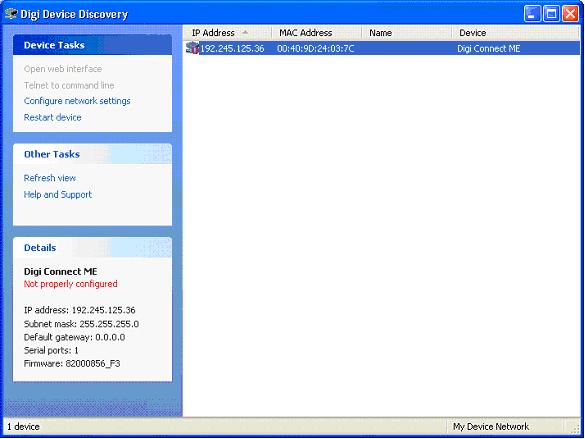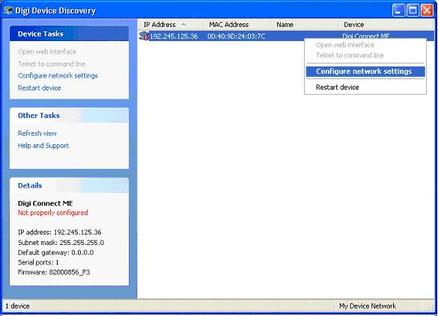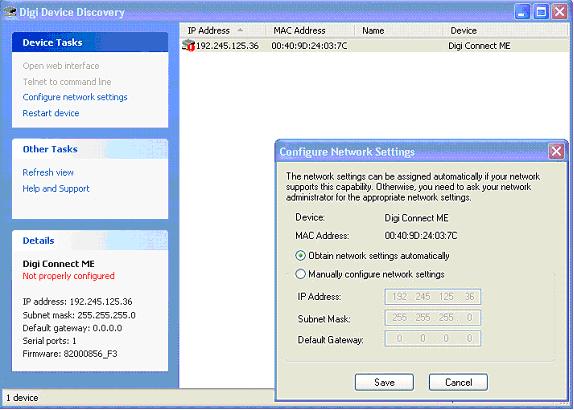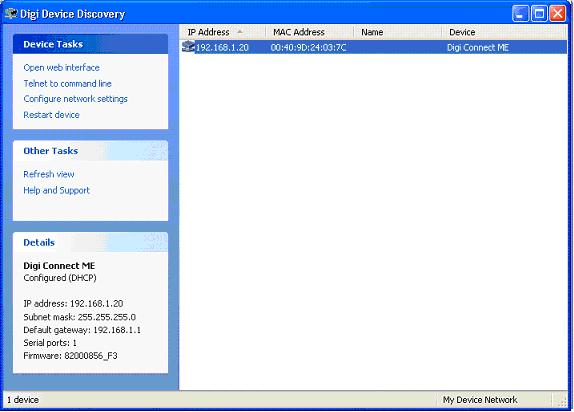|
NM-422ETH
NMEA-0183 Multiplier With Ethernet Interface (User Guide) Introduction, Operation, Inputs, Outputs, Power supply, Connections, Connecting Ethernet interface, Led indicators, Configuring as Dual Converter, AutoPilot port, Specifications, troubleshooting, Installing Discovery utility, Using Discovery utility, DHCP Configuration, Manual Configuration, Virtual Port, UDP configuration, Downloads
|
Price 270.00 Euro
On-line orders -15% |
Using Device Discovery utility
Before running Device Discovery Utility for the NM-422ETH installer must first check that:
1. NM-422ETH is powered up correctly
2. Ethernet cables are connected
3. Device Discovery Utility has been set up properly
After running utility (located under Start>All Programs>Digi>Digi Device Discovery) a not properly configured message could appear. This means that IP address has not properly been assigned and needs reconfigure.
1. NM-422ETH is powered up correctly
2. Ethernet cables are connected
3. Device Discovery Utility has been set up properly
After running utility (located under Start>All Programs>Digi>Digi Device Discovery) a not properly configured message could appear. This means that IP address has not properly been assigned and needs reconfigure.
Configuring network settings can be done within the Device Discovery Utility either by letting the network switch assign IP address for every NM-422ETH, or manual. Right click on highlighted IP address of every device to get the drop down menu and select Configure network settings as shown in figure above
|
NM-422ETH will then restart and after a minute it will appear again with no warnings in the window. In the bottom left corner the new IP details appear indicating that it is automatically configured (DHCP). If no new settings appear in window after a minute user should click on the refresh button to research for NM-422ETH devices over local network. |